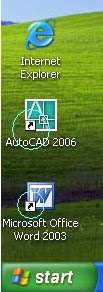
If you would like to remove the shortcut arrows from your desktop icons, here's how:
Warning: The following tip requires a registry edit. Mistakes made in the Windows registry can cause serious problems with your operating system. Be sure to make a backup copy of your registry prior to making any changes.
1. Go to Start>> Run. Type in: regedit [Enter] or click OK.
2. Drill down to the following registry key: or you can find it
HKEY_CLASSES_ROOT\lnkfile
3. Delete the IsShortcut registry value.
Note: This may require a system restart.
Warning: The following tip requires a registry edit. Mistakes made in the Windows registry can cause serious problems with your operating system. Be sure to make a backup copy of your registry prior to making any changes.
1. Go to Start>> Run. Type in: regedit [Enter] or click OK.
2. Drill down to the following registry key: or you can find it
HKEY_CLASSES_ROOT\lnkfile
3. Delete the IsShortcut registry value.
Note: This may require a system restart.

 Posts အသစ္မ်ား
Posts အသစ္မ်ား  Posts အေဟာင္းမ်ား
Posts အေဟာင္းမ်ား













0 comments:
Post a Comment