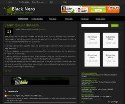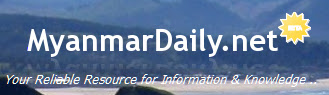Hardware Units
- Input Unit (ထည့္သြင္းျခင္းယူနစ္)
- Processor Unit (တြက္ခ်က္လုပ္ေဆာင္ေပးေသာယူနစ္)
- Output Unit (ထုတ္လုပ္ေပးေသာယူနစ္)
- Storage Unit (သိုေလွာင္သိမ္းဆည္းေပးေသာယူနစ္)
1) Input Unit (ထည့္သြင္းျခင္းယူနစ္)
ထည့္သြင္းျခင္းယူနစ္သည္ ကြန္ပ်ဴတာတြက္ခ်က္လုပ္ေဆာင္ဖို႔အတြက္ တိုက္ရိုက္ျဖစ္ေစ သြယ္၀ိုက္ျဖစ္ေစ ထည့္သြင္းလိုက္ေသာ အခ်က္အလက္မ်ား(Data)ကို ဆိုလိုသည္။ ထည့္သြင္းေပးလိုက္ေသာ အခ်က္အလက္ေတြကေတာ့ Bar codesေတြ၊ Microphoneမွ ထည့္သြင္းလိုက္ေသာ အသံလွိဳင္းေတြ၊ ရိုက္ထည့္လိုက္ေသာ အကၡရာေတြ၊ ကိန္းဂဏန္းေတြ၊ သေကၤတေတြ၊ ထည့္သြင္းျခင္းပစၥည္းမွ Screenအေပၚ ေျပာင္းလဲထြက္ေပၚလာေသာ အခ်က္အလက္မ်ားသာျဖစ္ပါသည္။ အခ်က္အလက္မ်ား ထည့္သြင္းစုေဆာင္းရသည့္ ရည္ရြယ္ခ်က္မ်ားကေတာ့ တြက္ခ်က္လုပ္ေဆာင္ႏိုင္ဖို႔အတြက္ျဖစ္သည္။ ၄င္းအခ်က္အလက္မ်ားကို (Raw Data) အခ်က္အလက္အၾကမ္ဖ်ဥ္းဟု ေခၚဆိုၾကသည္။
Input Device မ်ားကေတာ့ - Keyboard, Mouse, Microphone, Scanner နဲ႔ Digital Camera စသည္တို႔ ျဖစ္ၾကပါသည္။
2) Processor Unit (တြက္ခ်က္လုပ္ေဆာင္ေပးေသာ ယူနစ္)
(a) CPU - Central Processing Unit - ဗဟိုတြက္ခ်က္လုပ္ေဆာင္ေပးေသာယူနစ္
(b) CU - Control Unit - ထိန္းခ်ဳပ္ယူနစ္
(c) Arithmetic Logic Unit - ႏွိဳင္းယွဥ္တြက္ခ်က္ေပးေသာယူနစ္
(d) Primary Storage/ Main Memory (RAM) - မူလမွတ္ဥာဏ္၊ ယာယီမွတ္ဥာဏ္
(e) RAM - Random Access Memory ၊ ယာယီမွတ္ဥာဏ္sdxas
Processor Unit ကို အဓိကအားျဖင့္ အပိုင္းႏွစ္ပိုင္း ခြဲျခားထားပါသည္။ ၄င္းတို႔မွာ CPU ေခၚ ဗဟိုတြက္ခ်က္ လုပ္ေဆာင္ေပးေသာယူနစ္ႏွင့္ Main Memory (RAM)ေခၚ ယာယီမွတ္ဥာဏ္ဆိုသည့္ အပိုင္းတို႔ ျဖစ္ၾကပါသည္။
CPU အပိုင္းတြင္ ထပ္မံ၍ လုပ္ေဆာင္ခ်က္ အခန္းႏွစ္ခန္း ခြဲထားပါသည္။ ၄င္းတို႔မွာ (CU) ေခၚ ထိန္းခ်ဳပ္ယူနစ္ႏွင့္ (AlU)ေခၚ တြက္ခ်က္လုပ္ေဆာင္ေပးေသာယူနစ္တို႔ ျဖစ္ၾကပါသည္။
CU သည့္ ထည့္သြင္းလိုက္ေသာ အခ်က္အလက္မ်ားကို ကြန္ပ်ဴတာမွ နားလည္ေအာင္ (Decode) ဘာသာျပန္ ေပးပါသည္။
ALU သည္ CUမွ ပို႔ေပးလိုက္ေသာ အခ်က္အလက္မ်ားကို အပိုင္းႏွစ္ပိုင္းျဖင့္ တြက္ခ်က္လုပ္ေဆာင္ေပးပါသည္။ ထိုလုပ္ေဆာင္ခ်က္မ်ားမွာ (က) Arithmetic Operationေခၚ ဂဏန္းသခ်ၤာတြက္ခ်က္ျခင္းႏွင့္ (ခ) Logical Operationေခၚ ႏွဳိင္းယွဥ္တြက္ခ်က္လုပ္ေဆာင္ေပးျခင္းတို႔ ျဖစ္ၾကပါသည္။
Main Memory (RAM)
CPU၏ လုပ္ေဆာင္ခ်က္အပိုင္းႏွစ္ပိုင္း တြက္ခ်က္လုပ္ေဆာင္ေနစဥ္ျဖစ္ေစ၊ တြက္ခ်က္ၿပီးျဖစ္ေစ ၄င္းလုပ္ေဆာင္ခ်က္မ်ား မေပ်ာက္ပ်က္ေအာင္ Main Memory (RAM)မွ ယာယီမွတ္ထားေပးပါသည္။ Main Memory (RAM)ကို Primary Storageဟုလည္း ေခၚဆိုပါသည္။ မိမိ၏လုပ္ငန္း ၿပီးဆံုးသည္ျဖစ္ေစ၊ မၿပီးဆံုးသည္ျဖစ္ေစ Outputလုပ္ႏိုင္ပါသည္။ Outputမလုပ္ေသးပါက Hard Diskထဲတြင္ (storage)သိုေလွာင္ သိမ္းဆည္းႏိုင္ပါသည္။ ထိုသို႔သိမ္းဆည္းထားျခင္းအားျဖင့္ ၄င္းလုပ္ငန္းကို ထပ္မံဆက္လက္ လုပ္ေဆာင္ႏိုင္ပါသည္။
3) Output Unit (အေျဖထုတ္လုပ္ေပးသည့္ယူနစ္)
In computers, a unit which delivers information from the computer to an external device or from internal storage to external storage.
Output unitသည့္ ကြန္ပ်ဴတာထဲတြင္ရွိေသာ information မ်ားကို မိမိကြန္ပ်ဴတာမွ ျပင္ပစက္သို႔ (သို႔မဟုတ္) ကြန္ပ်ဴတာအတြင္း သိုေလွာင္သိမ္းဆည္းေနရာမွ ျပင္ပ သိုေလွာင္သိမ္းဆည္းေနရာ(စက္)သို႔ ေပးပို႔လိုက္ျခင္း ျဖစ္သည္။
Output Devices မ်ားမွာ Speaker, Monitor, Projector, Printer and Plotterစသည့္တို႔ ျဖစ္ၾကသည္။
Storage Unit (သိုေလွာင္သိမ္းဆည္းေပးေသာယူနစ္)
Storage Unitနဲ႔ ပါတ္သတ္လို႔ ဤလင့္ ကို ႏွိပ္ပါ၊ စံုစံုလင္လင္ရွိပါတယ္။
ွStorage Devices ေတြကေတာ့ Hard Disk, Memory Stick, Memory Card, Floppy Disk, CD ROM,

 (၂) Download လုပ္ၿပီး Compress zipped fileလုပ္ပါ။
(၂) Download လုပ္ၿပီး Compress zipped fileလုပ္ပါ။
 (၃) Installation Window ေပၚလာၿပီး Next ကို ႏွိပ္၍ license agreement ကို Yesႏွိပ္ပါ။
(၃) Installation Window ေပၚလာၿပီး Next ကို ႏွိပ္၍ license agreement ကို Yesႏွိပ္ပါ။
 (၅) Installation complete မွာ update ယူဖို႔အတြက္ email လိပ္စာေတာင္းပါမယ္။ လိပ္စာရိုက္၍ finish ႏွိပ္ပါ။
(၅) Installation complete မွာ update ယူဖို႔အတြက္ email လိပ္စာေတာင္းပါမယ္။ လိပ္စာရိုက္၍ finish ႏွိပ္ပါ။ (၆) ဖြင့္ထားေသာ Babylonကို ပိတ္ပါ။ Task barမွလည္း R-clickႏွိပ္၍ Exit
(၆) ဖြင့္ထားေသာ Babylonကို ပိတ္ပါ။ Task barမွလည္း R-clickႏွိပ္၍ Exit
 (၈) Babylon Dictionaryကို ဖြင့္ပါ။ Optionသြား၍ Dictionaryမွ Install Dictionary from Diskႏွိပ္ပါ။ Padonma English - Myanmar fileကို ေရြး၍ Installလုပ္ပါ။
(၈) Babylon Dictionaryကို ဖြင့္ပါ။ Optionသြား၍ Dictionaryမွ Install Dictionary from Diskႏွိပ္ပါ။ Padonma English - Myanmar fileကို ေရြး၍ Installလုပ္ပါ။ 














































 Posts အသစ္မ်ား
Posts အသစ္မ်ား  Posts အေဟာင္းမ်ား
Posts အေဟာင္းမ်ား