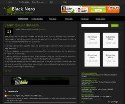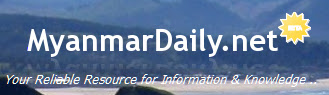Windows 7 ႏွင့္ Vistaသည္ ပံုမွန္အားျဖင့္ Remote Desktopအား ပိတ္ထားပါသည္။ သို႔ေသာ ၄င္းအား လြယ္ကူစြာျဖင့္ ဖြင့္ႏိုင္ပါသည္။ မိမိ၏ Vistaအား တျခားကြန္ပ်ဴတာမွ လွမ္းၾကည့္ခ်င္ပါက Remote Desktopအား ဖြင့္ဖို႔လိုအပ္ပါသည္။
မွတ္ခ်က္။ ။ Remote Desktopသည္ Business, Profesional, Ultimate Versionsတြင္သာ ပါပါသည္။ Home Editionတြင္ ယင္းမပါပါ။
မွတ္ခ်က္။ ။ Remote Desktopသည္ Business, Profesional, Ultimate Versionsတြင္သာ ပါပါသည္။ Home Editionတြင္ ယင္းမပါပါ။
- System Configuration Page ကို သြားရပါမယ္။ ေခၚတဲ့နည္း (3)နည္းရွိပါတယ္။ (၁) - Start menu ေခၚ ၊ Menuမွ Computer ေပၚတြင္ Right-clickႏွိပ္ၿပီး ေပၚလာေသာ Menuမွ Properties ကိုႏွိပ္ပါ။ (2) Start Menuကိုေခၚပါ။ Search boxတြင္ Systemကို ရိုက္ထည့္၍ Enterေခါက္ပါ။ (၃) Control Panel > Systemကိုလည္း ႏွိပ္ႏိုင္ပါသည္။

- System Properties Windowsရဲ ဘယ္ဘက္အပိုင္းတြင္ Remote Settingကို ေတြ႔ရပါမည္။ ႏွိပ္လိုက္ပါ။
- System Properties Dialog Boxမွ Remote Tabေအာက္တြင္ "Allow Remote Assistance connection to this computer"ကိုအမွန္ျခစ္ျပပါ။ Remote Desktop ေအာက္တြင္ တတိယေရြးခ်ယ္မွဳကို ႏွိပ္လိုက္ပါ။
- Allpy > Ok
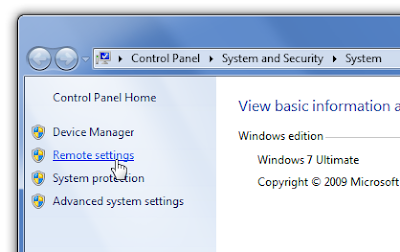
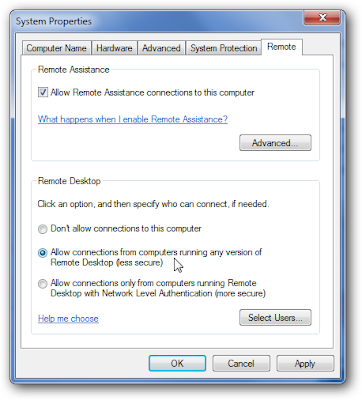





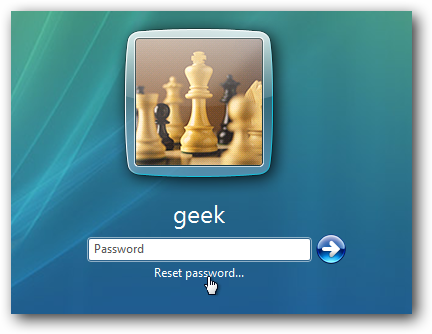

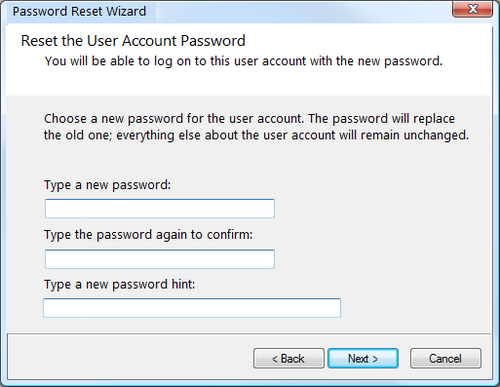














 Posts အေဟာင္းမ်ား
Posts အေဟာင္းမ်ား